I've been playing with adobe photoshop and image ready lately and I feel there is SO much that I have yet to learn. I keep running into the same few problems and wondered if anyone can help me.
1. When trying to crop an image, I zoom in and use the polygonal lasso tool to make it a nice clean crop, but sometimes before I'm done it will connect back to the starting point and I'll have to start over. Why is that and is there anything I can do about it?
2. When cropping an image from one pic and pasting it into the next pic, is there a way to change the size of the cropped image after it has been pasted into the next pic? Also, is there a way to rotate the cropped image after its been pasted into the second image?
3. What's the easiest way to change the color of images?
4. Lastly, if I wanted to create a web banner, is there anyway to use on of the "styles" as the background?
I've tried for the past week to figure this stuff out and I can for whatever reason. Any help is appreciated.
Here's some of wht I've been playing with...
Original...

Lowered...

Lowered with 10th anniv. cobra wheels...

Original...

Lowered...

1. When trying to crop an image, I zoom in and use the polygonal lasso tool to make it a nice clean crop, but sometimes before I'm done it will connect back to the starting point and I'll have to start over. Why is that and is there anything I can do about it?
2. When cropping an image from one pic and pasting it into the next pic, is there a way to change the size of the cropped image after it has been pasted into the next pic? Also, is there a way to rotate the cropped image after its been pasted into the second image?
3. What's the easiest way to change the color of images?
4. Lastly, if I wanted to create a web banner, is there anyway to use on of the "styles" as the background?
I've tried for the past week to figure this stuff out and I can for whatever reason. Any help is appreciated.
Here's some of wht I've been playing with...
Original...

Lowered...

Lowered with 10th anniv. cobra wheels...

Original...

Lowered...


 If I use the image/rotate it will rotate ALL layers, not just the one I have selected. Am I doing something wrong?
If I use the image/rotate it will rotate ALL layers, not just the one I have selected. Am I doing something wrong?
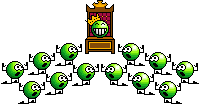
 i think i've leanred more teaching myself, than in 3 weeks of class....
i think i've leanred more teaching myself, than in 3 weeks of class....
